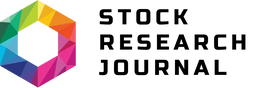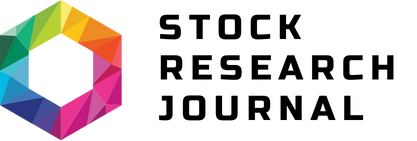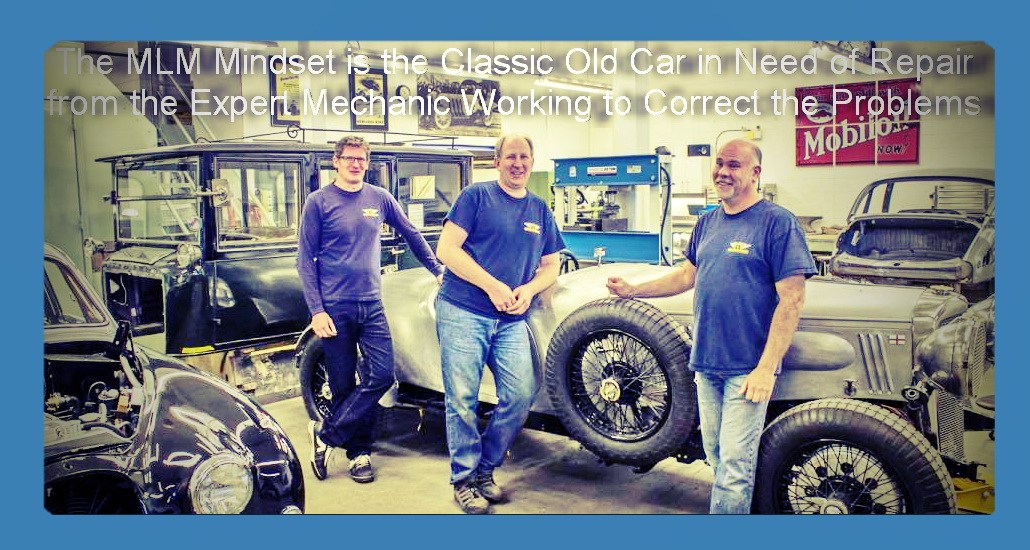
The first stage of the repair process is digitizing the image using a flat bed scanner. Obviously, the quality of the scan influences the final quality of the repaired image so it may worthwhile to use a professional scanning service if the home or office machine is not suitable for quality photo scans. Disable any color settings or sharpening in the scanning processes and save the file as a16 bit TIFF file so no information is lost during compressing for a JPEG format. Be warned, this can result in large files.
Layers and Patience
These are the two key principles when restoring old photographs. Using a layer for each separate editing operation means any one step can be repeated without having to start the whole thing from the beginning again. This is important as it can take hours of painstaking editing to bring a badly damaged image back to life. This is where the patience comes in, take a series of small steps with each editing tools rather than a few broad sweeps.
The combination of tools required varies depending on the image and its condition. Here is the process for the repair of a simple black and white image. The first step is to create a duplicate layer and give it a meaningful name to give a clue to its purpose after the creation of a number of layers. In figure two, the layer titles relate to the name of the main tool used or general operation.
Clone Tool
This is a marvelous tool for copying a small spot from one section of the image and pasting it to fix a spot or crack. The trick is to find a good spot in the image that matches the damaged area. Keep the clone brush size small and use a feathered edge to help it blend into the new spot. Adjust the opacity and flow settings to help avoid overdoing the clone action. Sampling from more than one area and applying the clone brush in different directions avoids creating a regular pattern in the repaired area.
Saturation
This is for faded areas of images and restores some of the zing lost. In the example predominantly black and white image de-saturating the sky restored crispness to the clouds. Either way the sponge tool is a good way for selective application of saturation or de-saturation. To get close to the colored writing and keep its color required a very small sponge tool. It has flow control to avoid over adjustment.
Contrast
There are a number of ways for broader contrast adjustments to overcome general fading; these include levels, curves, or the simple contrast tool. With these broad tools they should be used cautiously.
Dodge and Burn
This refers to the alternative technique rather than the Photoshop tool. The mountains in the background looked a bit washed out, so this technique selectively darkened them.
Sharpen Last for Contrast
As in all image processing, the last thing is to apply sharpening. In this case, a small amount of UnSharpMask applies over a large radius with a high threshold. Rather than sharpening the edges this selectively increases the apparent contrast over the whole image.
Do not flatten or merge the layers until you have absolutely finished restoring the image. If a single layer file is required, create a copy and flatten the copy. If all the layers are retained it is easy to go back in and redo one part of the operation, or add new tools or approaches.