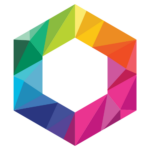You will agree with me that playing a game using touch screen is very hard. However, many android games now support controllers and can be played with them. Here is a step by step process of how you can pair Xbox One controllers with your android device.
The requirements are:
An android phone or tablet running 4.0 (Ice Cream Sandwich) or higher version – These versions includes controller support without the need for root modifications.
An OTG cable (on the go) – This connects to your device and allows you to connect it to other peripheral devices, like the controller.
An Xbox One wired or wireless controller -Wireless controllers will require root access and also a Microsoft Xbox One wireless controller receiver, in addition to the OTG Cable.
Connecting an Xbox 360 Controller to Android
How to pair the Xbox One wired controller
1. Plug the USB cable of the Xbox controller into the female USB port of the OTG cable.
2. Now plug the OTG cable into your Android device.
3. You are done. It’s that simple.
However,If this fails to work, it means that you are missing the key layout file that supports the USB Xbox One controller. You can download the file and paste it in the directory /system/usr/keylayout.
How to pair the Xbox One wireless controller.
1. Plug in the Xbox One wireless controller into the OTG cable
2. Plug the OTG cable into your android device.
However, wireless controllers are not naturally supported by android devices, and therefore require some modification to some files in your android device.
To fix the problem, you will need to access the android shell in order to enter the commands. You should first download the Android Terminal Emulator. Install it into your android device and then run the following shell commands:
Su
cd /system/usr/keylayout/
mount –o remount, rw /system
cp vendor_045e_product_0291.k1 vendor_045e_product_0719.k1
chmod 644 vendor_045e_product_0291.k1
chmod 644 vendor_045e_product_0291.k1
exit
exit
After that, restart your android device and your wireless Xbox One controller will now work fine.
Also read how to Connect Xbox 360 to Xbox Live Without a Router